
The Fitbit Luxe is a magnificent model of Fitbit and has multiple features. The smart wake is a helpful feature many users enable on their Luxe.
This helps to turn the band’s screen on when you rotate the wrist towards you. So, if you want to look at the clock screen, you must rotate your wrist.
Although if the feature is not working, you should not be worried. Because I am here, Today will help you to fix this issue.
Let’s get started!
How to Fix Fitbit Luxe Not Turning On When you Moving Wrist
These are the solutions that you can try to fix your Luxe smart wake issue:
Keep it on Auto
If your Fitbit Luxe is not turning when you rotate your wrist toward you. It might not have enabled your band, or mistakenly it was disabled. So, you should ensure that it is not on manual; if it is set to manual, you will need to double-tap on its screen to turn it on. And also, the feature is called the smart screen awake.
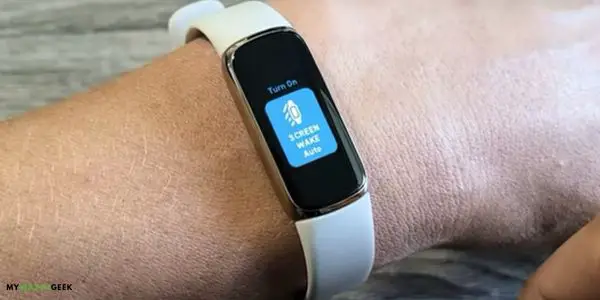
However, if you want the smart wake your Luxe when you move your wrist, you should set it on Auto. And then, you will be able to use this feature.
Follow the below steps to change the smart wake settings:
- From the clock screen, scroll down and go to the screen wake option
- Verify screen wake is Auto; if it’s Manual, you should change it
- Tap on the smart wake and enable the smart wake auto feature
Now the smart screen feature is enabled, and the screen will turn on by rotating the wrist. Although I recommend watching the below video to do these settings.
Turn the Sleep Mode OFF
If you have tried to change the smart wake settings and it does seem to enable the Auto screen wake feature. You might have turned the sleep mode ON for your Fitbit Luxe. So, you should ensure that sleep mode is not enabled.
It will prevent you from using the screen wake auto feature; you will need to remove the sleep mode. Because when you enable sleep mode, it turns the device’s smart wake features, decreases brightness, and disables the notifications.
You should turn it off while you want to use the screen wake feature and follow the below steps:
- Turn the screen ON
- Scroll down to the shortcut menu and go to the sleep mode
- Ensure the sleep mode is OFF; if it is enabled, you should disable it
Once you have turned the sleep mode off, then change the smart wake settings to Auto. And then, wait for the screen to turn off, and you can check if the feature is now working by twisting the wrist towards you.
Restart Luxe
If you have enabled the screen wake feature as auto and the sleep mode is off, but the feature is not working. There will be a software issue with the band; to fix this problem, you will need to restart it.
Restarting the Luxe band will remove all glitches and bugs from its software and make it new. You will be able to use the screen wake with the wrist rotation.
- From the clock screen, scroll down and find the device settings option
- Tap on the settings and scroll down to the bottom
- And then tap on Restart> further tap on Restart to confirm it
- It will take a few seconds, and the device will turn on when you see the Fitbit logo
Update Software
The above methods should fix the screen wake issues; it will not work due to software bugs, and to fix them, you should ensure you have updated the band. You should always keep your Luxe up to date.
If the software is not updated and runs on an outdated version, you should install the latest update instantly.
- Open the Fitbit Connect app on your paired phone
- You will land on the Today tab, and you should tap on the Profile icon
- And then tap on Fitbit Luxe from the paired devices list
- If the update is available, there will be a pink color banner appears with the stated Update Available
- Tap on this message and follow the on-screen instruction
Once you have updated your Fitbit Luxe, turn the smart screen wake on and verify it is working correctly.
Perform Reset
The last method will be performing the reset to remove the software bugs. And it will refresh the device and make it new. Resetting your band will remove all kinds of data and caches from the device.
So, you should set up a data backup for your Luxe because you will not be able to access them after the band reset.
You can follow the below steps to reset your Luxe:
- Swipe down and find the device settings
- Then swipe up until you find the device info
- Tap on that and then swipe up again
- Then select the clear the user data option
- If you want to proceed, hold the button 3 seconds that is mentioned on the screen
- Band will be completely reset when you see the Fitbit logo
Contact Customer Support
Lastly, if the issue persists and the above methods have not been solved, you should contact Fitbit customer support. They will guide better solutions to fix the device. And if it is under warranty, you can get it replaced or repaired without cost.
Read Also:
Fitbit Versa 2 not syncing with iPhone
Inkcue brings to you the latest and best in tech industry with reviews, buyer’s guide, technical know-how and problem solving. Our aim is to provide a one-stop guide to all your technological needs and to simplify the process of purchasing them. Cheers Amigos!
