
Oneplus is one of the most popular fitness trackers. Oneplus officially claims its 14 days battery life on one charge. Although a few users are reporting some issues with their band. The most common problem is that their Oneplus band is not turning on.
If you are also experiencing this issue with your Oneplus, it is not turning on. You should not be worried because I am here to help you and will share its solution.
How to Fix Oneplus Band Not Turning On
If your band’s hardware is broken or if it has a short circuit issue. Check Oneplus if it has serious hardware issues, so don’t waste your time trying these solutions. You should contact a technician. For software or minor hardware issues, read this article.
Quick Fixes
- Check and charge your Oneplus 100%
- Check the power button if it has an issue
- You should charge it on another power source
- Change the USB cable if it has a fault
- Clean the charging port and pins to charge it completely
- Perform a factory reset and update its software
Check Battery
The most common issue is the low battery if your Oneplus band is not turning. Sometimes, if you are using the band after several months, check its battery; it is completely drained out. You should plug the band on charging for 1 hour without any interference.

If the band faces a low battery problem, charging it for 60 minutes will completely fix it. A LED light will blink while the band is charging.
While you have charged it for the time mentioned above, it is not turning on. If it has other external or internal hardware issues, follow the next steps.
Use Another Power Source
While charging the band for 60 minutes, it is not turning on. You should check your power source. Sometimes the power source can be faulty due to the high voltage current or other possible reasons.

So, you can check it by plugging another device into this power source. If a new device works on this source, you should use another power source to charge the Oneplus band. Because the current power source is not providing output.
Change USB Cable
Another possible reason can be a USB cable or chagrin Dock. If the charging cable is not providing electricity, it is the reason why the band is not charging. The charging Dock can be damaged due to the high voltage current or moisture. And you will not be able to turn it on without charging.

You should replace the charging Dock and use another compatible with your band. Plug your band for 30 to 40 minutes without interference, and then check if it is charged.
If the band is still not turning on, you should follow the next steps.
Plug Properly
Another reason your Oneplus band is not charging is you have not plugged the band properly into the charging Dock. You should check it if not plugged properly; unplug the band and plug again by following the below steps:
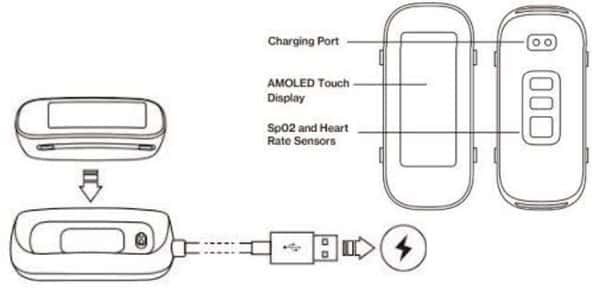
- Take out the capsule from the straps
- Plug the Charging Dock into a USB port
- Hold the main tracker from the sides and take it closer to the Dock
- Align the charging pins of your tracker with the charging Dock pins
- Then insert it into the charging Dock and snap on the place
If the band is new, it will automatically power on when charging it. You can read more details on Oneplus official post on how to charge the Oneplus band.
Clean Charging Contacts
Dirt and debris are common problems stopping your Oneplus band’s charging process. If the dirt accumulates on the band’s charging pins and into the charging Dock, it will stop the electricity from passing through.
You should check your band to see if dirt is accumulated on its charging pins; you should clean them out instantly.
Follow the below steps to clean them:
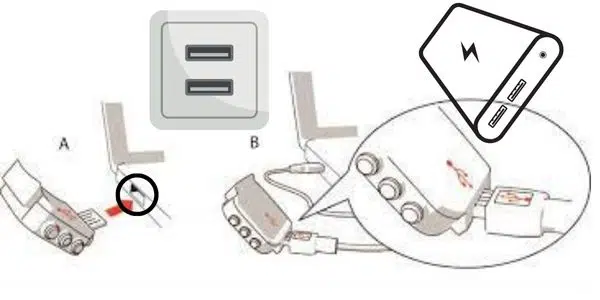
- Take a toothbrush or cotton swab.
- And rubbing alcohol, pour some alcohol on the cotton swab, and rub the charging pins gently.
- You can use a toothbrush to remove loose dirt from the charging pins.
- Compressed air is also an option to remove loose dirt.
- Don’t use hard or metallic stuff for the cleaning process because it will damage pins and that cause to stop your band from charging.
- You should also keep in mind don’t try to charge it while the charging pins are band wet or water there.
Check Screen
You should check the band screen to see if its display is blank. Its screen can have a fault or be damaged by hitting on a hard surface. If there is any external damage on its screen, it means that the screen has a fault.
You should replace its screen, to do this you can contact an expert technician who can help you to fix this issue.
Fix Hardware Issue
If none of the above methods has fixed the Oneplus band. It means your band has internal hardware issues. Due to the hardware issue, it is not still turning on.

So, you should contact the manufacturer and get your Oneplus fixed. If the band is under warranty, ask them for the complete process. You can contact them at +1800 102 8411 this number.
Here you can find the nearest Oneplus service center to repair it. An expert technician can also help us to fix the hardware issue.
Factory Reset
While your Oneplus is turned on successfully, you should perform a factory reset on your band. It will prevent the band from software issues in the future. You can also perform a factory reset if your band is slowing down or not performing function properly.
Before performing a factory reset, you should ensure a backup for your essential data because a reset will wipe all data from the band.
You can reset your Oneplus band by following the below steps:
- Open the band’s settings.
- Scroll down and tap on Reset
- Then tap tap on the checkmark icon to confirm the reset.
- After the process completion, connect with the mobile Connect app.
How do I turn on the OnePlus one band?
If you have bought a new Oneplus band and want to turn it on. You should plug the Charging Dock into the USB port. Remove the straps and insert the main tracker into this charging Dock. While the band snaps in place, LED flashes on it.
You Should Read
Whoop 4 not connecting (Solved)
Whoop 4.0 not turning on (Solved)
Yoho sports band not turning on (Solved)
Inkcue brings to you the latest and best in tech industry with reviews, buyer’s guide, technical know-how and problem solving. Our aim is to provide a one-stop guide to all your technological needs and to simplify the process of purchasing them. Cheers Amigos!
