
I am a Ticwatch user, and its performance is incredible. But for the last few days, it has been disconnecting from my phone, and I was very upset about that.
Searching on the internet, I found some possible solutions to this problem. Now it is working perfectly without disconnecting.
If you are having the same issue with your watch. Don’t worry because I am here to help you.
Let’s get started!
How to Fix Ticwatch Keeps Disconnecting
These are the possible solutions that you should try:
Quick Fixes
- You should restart your Ticwatch and mobile phone
- Re-establish connection between your watch and phone
- Check and update the software on your Ticwatch and phone
- Keep your watch closer to your phone in the Bluetooth range
- Perform a reset on your devices
- Update the Wear OS app on your phone
- Check and disable if the power save mode is on
- Contact the customer support
Restart Ticwatch and Phone
Basically, the connection problem can be due to software glitches and caches. So, you should remove these glitches from your devices. You can restart your Ticwatch and mobile phone. Restarting the devices will help us to clear caches and fix the connection issue.

If your watch and phone are performing slow or crashing apps, in this situation, you can also restart them.
Restart Ticwatch
- Press and hold the power button
- Let it go while the power menu appears
- Tap on power off
- Then press the power button to turn it back on
You can perform a force restart if the watch does not restart normally. You should press and hold the power button, don’t let it go while the power menu appears. Let the power key go when the Ticwatch logo appears, and the watch starts turning on.
Restart Mobile Phone
- Press and hold the power button
- Let it go while the power menu appears
- Tap on the restart option
- Wait until the phone power on automatically
If this method is not working for your phone, you should force your phone to restart. You should press and hold power and volume down keys together for about 7 seconds. Let it go while you see the logo appear on the screen.
You can also read the owner’s manual to restart your phone.
Re-Establish Connection
As you know, your Ticwatch is connected to your phone via Bluetooth. So, you should re-establish the connection between your phone and watch. Firstly remove it from the phone’s Bluetooth paired devices list, then pair it with the phone.
And in the same way, unpair it from the connected Wear OS mobile app. After completely disconnecting the watch, close the Wear OS app and then open it to pair it with the watch.
Unpair from Wear OS
- Open the Wear OS app on your phone
- Scroll down from the home screen
- Tap on Advance settings
- And then tap on Unpair from the bottom
- Again tap on Unpair Watch from the confirmation message
Remove from Bluetooth
- Open your phone’s settings
- Then scroll and tap on Bluetooth settings
- Under the Bluetooth settings menu, find your Ticwatch
- And tap on the “i” icon
- And then tap on Unpair/ Remove
These settings may vary for your phone; you can read the owner’s manual of your phone.
Watch the below video to repair it with your phone.
Update Software
An un-updated software can cause this issue, so you should check to ensure your phone and watch are up to date. If one or both are not up to date, you should instantly install the latest update for them.
Updating your device to the latest software version also helps you use the new and improved features.
Update your Ticwatch

- Press the power button to see the app list
- Then tap on Settings> and select System.
- And tap on About
- Scroll down and here select System update
- If a new update is available, your watch will install it automatically. You will see that your watch is up-to-date if no update is available.
You can read more about How to check the system version or update it?
Updated your Phone
- Open the phone settings
- Tap on System
- And scroll to find the System update and tap on it
- Here you will see the status of the updates; if a new update is available, you should tap on it to install it.
If you want to check your security updates status, read; How to check the security updates on my phone?
Keep Closer to Bluetooth
Sometimes if your Ticwatch is not closer to the phone, you can face this problem. Because it is connected via Bluetooth to your phone. If the Bluetooth signals are not received from your watch, you can face a connection problem.
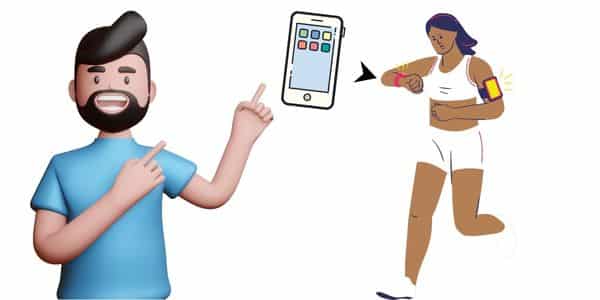
So, you should check to ensure your devices are closer. The maximum Bluetooth pairing range is about 10 meters (32 feet). Due to environmental or other factors can affect this, e.g., wind, radio waves, and buildings.
Reset Ticwatch and Phone
If your watch has a software issue, it can cause your Ticwatch to keep disconnecting. So, you should perform a reset on your watch and mobile phone. This will remove all the software glitches and caches.
In some other cases, if your device does have sufficient storage or it is frozen, you can perform a reset to fix it.
Performing a reset will remove all your stored data from your devices. So, you should ensure you have set up data backup.
Reset Ticwatch
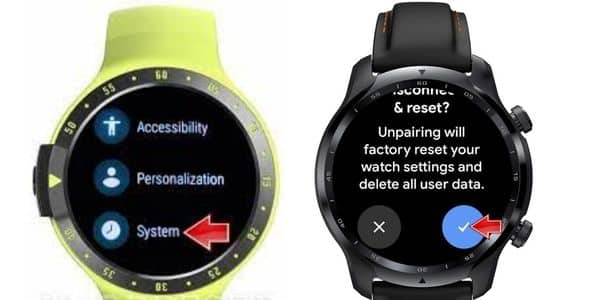
- Go to the watch’s settings
- Tap on the “General Administration”
- And then click on Reset
- Again tap on reset to confirm it
Reset Phone
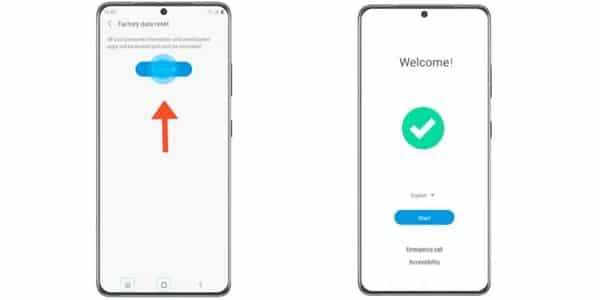
- Open your phone’s settings
- Tap on General> and then Backup & Reset
- Select Factory data reset
- And tap on Reset Device
- In the end, tap on Delete all
If you want to read the setup backup, you should read how to back up your data?
Update Wear OS App
The Wear OS app can be faulty, so your Ticwatch keeps disconnecting from the phone. You should ensure that the OS app is up to date. Because the un-updated app can have glitches or caches that might be fixed after updating it.
You can follow the below steps to update the app.
- Open the Google Play Store
- Then tap on the profile icon from the top right corner
- Then tap on Manage apps & Device
- Apps with the latest update will be labeled with Update Available
- Scroll and tap on Update for the Wear OS app
Check Power Save Mode on the Phone
Power save mode can turn off Bluetooth on your phone to preserve the power. You should ensure you do not have it enabled for your phone. If the phone has a low battery, you should plug it into the charger.

If the power save mode was on your phone, then pair your Ticwatch with the phone to check if the connection is now stable.
Customer Support
None of the above methods has helped to fix your Ticwatch from disconnection. So, it can be due to hardware issues. You should contact customer support to ask them for the reason why your watch keeps disconnecting.
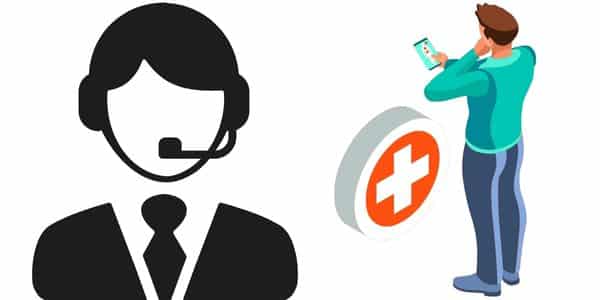
After all, you should check for your watch warranty if there is no way to fix the watch. You can ask the manufacturer for a warranty claim if it is under warranty.
You can also read:
Garmin Fenix keeps disconnecting (Fixed)
Garmin Forerunner 235 keeps disconnecting (Fixed)
Whoop 4 not connecting (Fixed)
Inkcue brings to you the latest and best in tech industry with reviews, buyer’s guide, technical know-how and problem solving. Our aim is to provide a one-stop guide to all your technological needs and to simplify the process of purchasing them. Cheers Amigos!
