
Whoop band comes with an detachable battery pack. Its battery life is up to five days, depending on your activities.
But some Whoop users are experiencing charging issues, that their band is not charging. If you are also facing this issue with your Whoop. Don’t worry because I am here to help you, and I will share its solution.
Let’s get started!
How to Fix If My Whoop Band Is not Charging?
These are the solutions that you should try first.

Quick Fixes
- Ensure the battery pack is 100% charged
- Directly charge the Whoop strap while the battery pack on it
- Ensure the power source does not have a problem
- Check and replace your charging cable
- Replace battery pack
- It can be a hardware issue; you should contact customer support
Battery Pack Not Charged
Before doing anything, you should ensure the battery pack is completely charged. If your battery pack does not have enough current, your Whoop strap will not be charged.

Plug the battery pack into the charger, and the other end of the charging cable inserts into a USB port. And allow the battery pack to fully charge.
Whoop, Battery Pack LEDs
| LEB Pattern | Battery Level |
| Solid Green | 70-100% |
| Solid Red | 1-69% |

Remove it from the charger and slide the fully charged battery pack onto your Whoop strap. Ensure it is charging; measure it by the LED light color.
Whoop Strap LEDs
| LED Pattern | Battery Level |
|---|---|
| Green | 50-100% |
| Yellow | 20-49% |
| Red | 5-19% |
| Blinking Red | Less than 5% |
If you cannot check the LED pattern, there is another way to check the battery level of your Whoop Strap.
Open the Whoop app on your phone and check on the home screen if it is charging.
Plug Whoop Strap and Battery pack Together
If your whoop strap is still not charging, you should plug the battery pack into the charger without removing it from the Whoop strap.
And then open the Whoop Connect app on your phone, and from its home screen, check if it is charging or not.

If in this way, your strap starts charging, you should remove it from the charging cable after a few minutes. And then, ensure that it is charging, allow the strap to charge 100%, and remove the battery pack from the Whoop strap.
Check Power Source
You should ensure that your power source does not have a fault. Because sometimes, the power source can be faulty, so the battery pack does not charge.
If you think the power source is not providing electricity to charge your battery pack. You should use another power source to charge it.

There are several power sources that you can use to charge your Whoop battery pack, e.g., the computer’s USB port, wall USB outlet, and power bank.
If your battery pack supports a USB-C cable you can use a compatible USB-C wall adapter or wall outlet.
Always use a UL-certified USB wall adapter that comes with your band. And don’t use high-voltage current power sources to charge the battery pack; this can damage it.
Check and Replace Charging Cable
Besides the power sources, you should look at the USB charging cable. Because it can also have a fault, that is why the battery pack does not charge completely.

Ensure you are using the correct charging cable and it does not have a problem. If you think your charging cable is not working, you should use another compatible USB charging cable to charge the battery pack.
Use Standard USB C Charging Cable
While you have tried all the above solutions and have checked the battery pack is not still charging. There might be an issue with the charging cable.
So, you should ensure that you are using an original power/ charging cord which comes with it to charge your Whoop band.
And USB-C charging cable is a compatible cable to charge the Whoop band. You should make sure to use this cable.
If you don’t have this one original charging cable it might be the reason that’s why the band is not charging.
In this case the only way is to get a new usb-c charging cable for you Whoop. This can be easily available to your nearer Whoop franchise or you can purchase it from their official website.
Once you have got the new original charger plug it into the charger for about 2 to 2.5 hours to charge fully. And then observe the LED lights on the battery pack if it is fully charged.
Battery Connection Issue
Ensure the Whoop battery pack logo aligns with the logo on the Whoop strap. Also, ensure that you have heard the battery pack click into the place.
If the battery pack is aligned and connected properly. Another thing you should check is that there is no dirt accumulated on the charging port/ pin.

Because dirt lint into the charging ports and obstructs the battery pack connection. When you insert the battery onto the strap, dirt hinders electricity from passing through.
Check if your Whoop battery pack has this problem; you should remove dirt instantly. You can take a cotton swab and rub it gently into the charging port.
Make sure to not use a small amount of water to remove the dirt. Because it will cause a short circuit in your battery pack.
Firmware Update
Firmware update is another reason which can intercept your Whoop band. It can be the most common reason behind the charging issue. As if the battery pack is working perfectly and it is ultimately charged.
But you cannot see any indicator on the Whoop strap as well on the app. You should look for the update on the Whoop app.
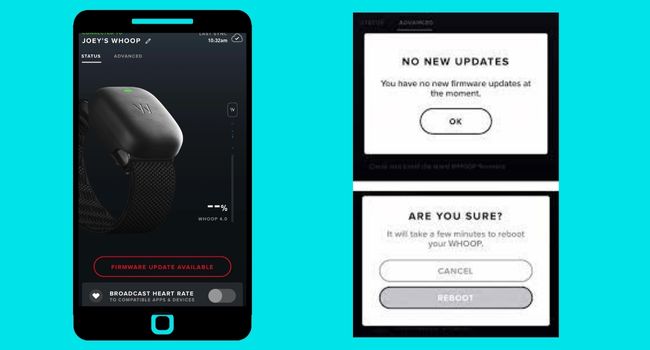
If this issue is due to the update, you can fix it by installing the latest firmware update for your Whoop band.
You can follow the steps below to install the firmware update:
- Open the device settings inside the Whoop app
- In the device Settings tab, tap on the Advanced tab
- Then tap on the Firmware check button and select it
- If there is any firmware update available, tap on Update Now
Battery Pack Issue
As a Whoop user you will be aware that the Whoop band is totally waterproof. But a few user does not know that the battery pack isn’t water proof.
So, the next issue will be that battery pack is exposed to water and has been damaged. An important thing you remember is that you should not put the battery pack on strap while you are going to take water activities.
As we have discussed that the battery pack isn’t waterproof so, you should ensure it is not exposed to water. If it was get in touch with water it will not be able to charger the band.
You need to replace it if it is wet or in contact with the water. Which can be easily be purchased by the official Whoop store.
And also, if you are sure your battery pack is not charging while checked the power source and charging cable. You should contact Whoop customer support and replace the battery pack.
Whoop Strap Issue
When you know that the battery pack is working and it is completely charged. Still, your whoop strap is not charging, which means that there is an issue with your Whoop strap.
When you attach the battery pack on the Whoop strap, you will see sensors turned on while you insert it onto the strap.

You can also check the battery status on the Whoop app. If you couldn’t find information on the app or the sensors also not working.
It means your Whoop strap has an issue. The only way is to contact Whoop customer support. And ask them about its replacement.
Final Thoughts
In conclusion, if your Whoop band is not charging, it could be due to a variety of issues. It could be that the damaged battery pack, the charging cable is not functioning properly, or the Whoop strap itself is no longer holding a charge.
To troubleshoot the problem, you can try using a different charging cable or trying to charge the band on a different battery pack.
If these solutions do not work, it may be necessary to contact Whoop customer service or bring the band to a professional for repair.
How do I know if my WHOOP strap is charging?
There are LEDs on the Whoop strap which indicates the battery level. And if there is a Red LED indicator lighting it means the strap is charging. And if the LED indicator is solid green your strap is fully charged.
Can I charge my WHOOP in the shower?
The Whoop battery pack can withstand a shower or handle rain; however it’s not completely waterproof. So, it is not recommended to participate in water activities while you are charging your Whoop strap. The battery pack can be damaged due to the water and it will needed to be replaced.
Why isn’t my WHOOP lighting up?
If your Whoop is not lighting up, a common reason will be the low battery. Double tap on the on your Whoop strap if there is no light illuminate on either side the battery will be fully drained and you should charge it.
However, another way is to open the Whoop app on your phone and check the battery on the app’s home screen. And another reason might be that your strap is defective or you need to install the latest firmware update.
You can also read:
Whoop 4.0 keeps disconnecting from iPhone
Garmin Vivoactive 4 is not charging (Fixed)
Garmin watch stuck on saving (Solved)
Fitbit Versa 2 is not charging (Solved)
Inkcue brings to you the latest and best in tech industry with reviews, buyer’s guide, technical know-how and problem solving. Our aim is to provide a one-stop guide to all your technological needs and to simplify the process of purchasing them. Cheers Amigos!
