
If your Garmin watch is stuck on the saving screen. It’s a common problem that many Garmin users are reporting with their watches.
I am also using a Garmin smartwatch. Last weekend I had this issue with my watch. Then I rushed to the internet and found possible solutions.
Don’t worry if you are experiencing this issue; I am here to help you to fix your watch.
Let’s get started!
How to Fix Your Garmin Watch if it Is Stuck on Saving?
These are the methods that you should try to fix your Garmin watch.
Quick Fixes
- You should restart your Garmin watch
- You can also turn it off and then on it again to fix this problem
- Use another way to sync data
- Perform a factory reset on your Garmin watch
- Check and update software
Restart Garmin Watch and Phone
While your Garmin watch is stuck on saving, you should restart your watch. It is a better way to fix this problem.
If your watch is stuck due to the caches or its slow down, restarting is the best way to resolve this problem.
You can follow the steps below to restart your Garmin watch.
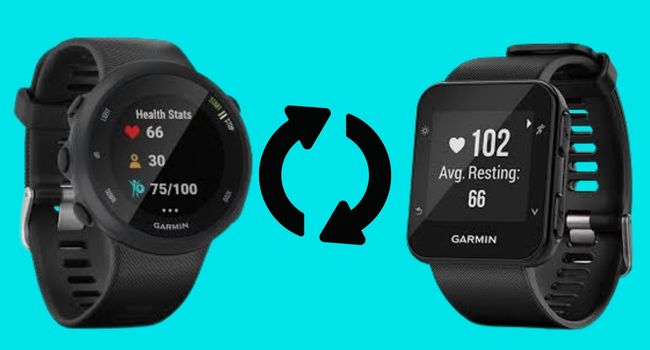
Physical Button Device
- Press and hold the power button for about 15 seconds.
- Let it go while the watch restarts
- If it does not turns back on automatically, press and hold the power button to turn it back on
Another method to restart your Garmin watch is below.
- Press and hold the power button
- Tap on the power icon
- Then tap on yes
- Press and hold the power button again to turn it back on
Without Physical Button
If you have a device that does not have a physical button, you can restart it by following the steps below:
- Insert the charging cable into the power source
- Plug your device into charging
- After 60 seconds, remove it from the charging
It causes a restart on your device.
Turn Off and On Activity Tracking
You should also try another method that turns off activity tracking and then, after a moment, turn it on. This will help you fix this issue; it helped me fix my watch. s
It probably works for your device and fixes it. You should also turn off heart rate, wrist tracking, and data syncing.
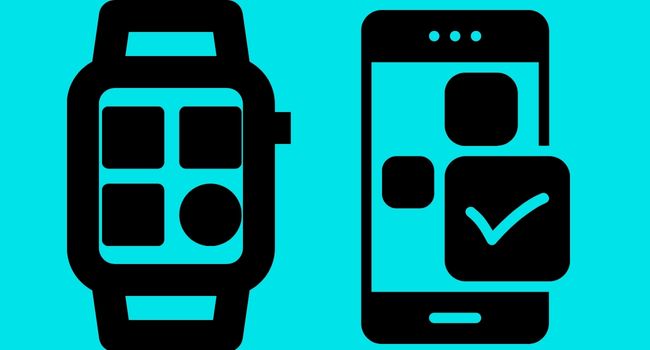
You can follow the steps below to do this:
Garmin Connect App
- Open Garmin connect app
- Open menu Android (top left) iPhone (bottom right)
- Tap on Garmin devices
- Select Garmin watch
- Tap on Activity Tracking (for older models, you need to first select Device Settings)
- Toggle activity tracking off and on
Garmin Express
- Login into your account
- Tap the watch icon from the top right corner
- Select Device Settings
- Then tap on the Activity tracking tab
- Toggle activity tracking between off and on
You can also read What is the activity tracking feature on your watch?
Factory reset
Another solution for your Garmin watch is to perform a factory reset on your watch. Because a factory reset will be helpful if your device is stuck on saving due to the caches and insufficient storage.
The factory is also beneficial if your device slows down or crashes apps, and has connection issues.
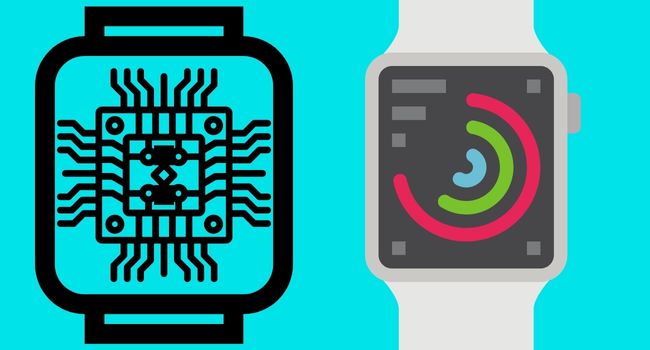
You can follow the steps below to factory reset your Garmin watch.
- Turn off your watch, as we have already discussed doing this
- Press and hold the Back/ Lap button
- Press and hold the power button while pressing the Back/ lap button
- Release the Back/ Lap button once the Clear User Data message appears
- Select Yes to confirm it
You can also read How to reset a Garmin watch?
Sync With Garmin Express
If you have tried the above methods, the Garmin watch is not fixed. You should sync your device with Garmin Express to sync the data.
Because Garmin Connect can have an issue, that’s why your watch cannot sync data with the app, and it’s stuck on saving.
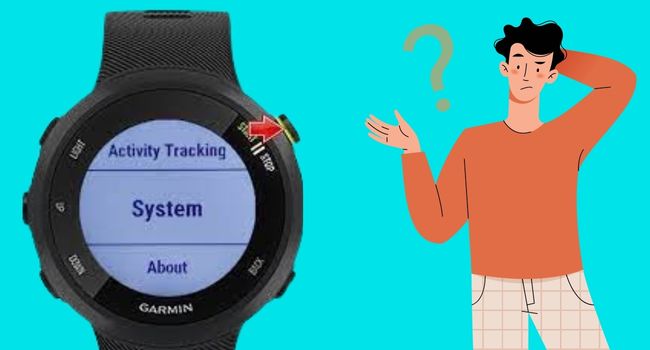
Follow the steps below to pair your Garmin device with Garmin Express.
- Go to www.garmin.com and install the Garmin Express application
- Open Garmin Express and tap on Add Device
- Then follow the on-screen instructions
Check For Software Update
If your Garmin watch started working, usually after trying the above methods. You should ensure that you have installed the latest software update on it.
Because if your Garmin watch is running on an outdated software version, you can face such problems. You should instantly go to the Garmin app and install the latest software.
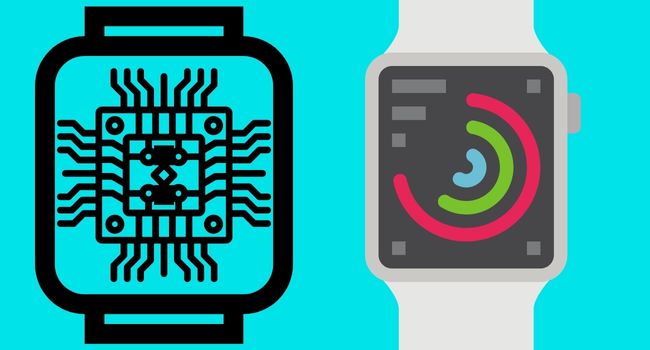
You can follow the below steps to update your Garmin watch.
- Open the Settings menu on your Garmin watch; these steps can be slightly different for various devices
- Scroll down to the settings by using its physical buttons or touchscreen
- Then select System from here
- Tap on Software update
- If a new update is available, tap on Install now to start the process
Hardware Problem
If your Garmin watch is not fixed after trying all the above methods. It means your watch can have hardware issues.
You should look for an expert, professional mechanic that can help to fix your Garmin watch. Don’t try to fix its hardware yourself if you don’t know this.
Contact Garmin Support
You can also contact Garmin customer support and tell them in detail about your Garmin watch’s issue. If they have a solution, they will inform you as soon as possible.
If you want to change your Garmin watch. You can also ask them for the Garmin watch replacement or warranty process.
Garmin Watch Stuck on Charging Screen (Solved)
Garmin Vivoactive 4 Not Charging (Solved)
Garmin Fenix is Not charging (Solved)
Garmin Fenix Keeps disconnecting (Fixed)
Garmin Forerunner 35 not charging (Solved)
Inkcue brings to you the latest and best in tech industry with reviews, buyer’s guide, technical know-how and problem solving. Our aim is to provide a one-stop guide to all your technological needs and to simplify the process of purchasing them. Cheers Amigos!
