
The Garmin Forerunner 235 is an excellent model from Garmin. It has some cool features like automatic upload to Garmin Connect and social media sharing.
Besides its features, there are a few issues that disappoint its users. The most common problem is its connectivity issue.
But don’t worry about this issue. I have researched deeply on this topic. Why does your Garmin Forerunner 235 keep connecting and disconnecting from your phone?
Let’s take a closer look at its possible solutions:
How to Fix Garmin Forerunner 235 that keeps Connecting and Disconnecting
You should follow these steps when your Garmin watch keeps connecting and disconnecting:
Restart Garmin Watch and Phone
While you are using your Garmin watch for a long time, caches can be stored on your Garmin Forerunner 235.
You should restart your Garmin Forerunner and mobile phone. When the Garmin watch keeps disconnecting from the phone itself.
Because restarting your Garmin device and mobile phone will completely wipe caches from your devices. And make your connection refresh.

Restart Garmin Forerunner 235
- Press and hold the power button from your Garmin Forerunner
- Tap Yes from the confirmation message
- Long press the power button to turn back on your Forerunner 235
Restart Mobile Phone
- Press and hold the power button from your mobile phone
- Release the button while the power menu appears on the screen
- Tap on Restart from the power menu
- Your mobile phone automatically turns off and then on
Re-Establish Connection
You should re-establish the connection between your Garmin Forerunner 235 and mobile phone. If still the connection issue with your Garmin device is not fixed.
Because this process will solve all Bluetooth caches or connection errors, you should remove your Garmin watch completely from the Garmin connect and phone’s Bluetooth settings.
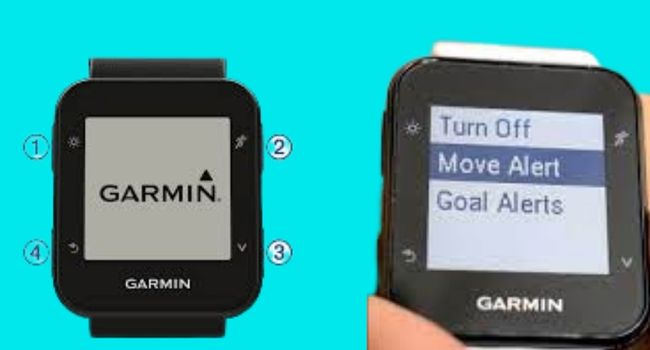
Unpair from Garmin Connect
- Open Garmin Connect on your mobile
- Tap on the menu from the top left corner (Android)
- Tap on Garmin devices
- Select Garmin Forerunner 235
- Tap remove device
- Tap Yes if you want to remove
Unpair From Phone’s Bluetooth
- Open mobile settings
- Go to the Bluetooth settings
- Then tap on paired devices
- Tap on Garmin Forerunner 235
- And then tap on Unpair
- Tap Yes from the confirmation message
Update Garmin Forerunner 235
You should ensure your Garmin Forerunner 235 is up to date. Because if you have not updated your Forerunner 235, you can face a few issues, like it’s not connecting to mobile or keeps connecting and disconnecting.
That’s why keeping your Garmin watch up to date is crucial. You should immediately install the update on your Forerunner 235 to fix the following issue.
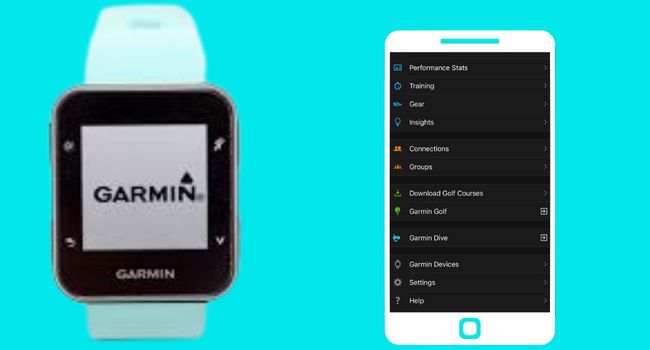
How to check the software version:
Checking the software version on your Garmin Forerunner is simple>
- Go to the Settings on your Garmin watch
- Tap on About
- Here you will see your Unit ID number and Garmin Forerunner software version
How to install software update:
- Go to the Settings
- Tap on Start/Stop
- Then tap on System
- Select Update Software
- If there is any update available, you will see the Update Now option
- Select to install an update
If you want to read more about How to Update Garmin Forerunner?
Install Garmin Connect Latest Update
You should check your Garmin connect app to ensure it is up to date. If it is not updated, it can cause your Garmin Forerunner to keep disconnecting from the Connect app.
Because when you install the latest Garmin Connect version. It will fix all kinds of errors which were in the older version.
This method is also beneficial when your apps are cracked or not working. You should follow the steps below to install the Garmin Connect update.
Android:
- Open the Google Play store on your android phone
- Tap on Profile from the top right corner
- Then tap on Manage app & device
- Apps with the latest updates will be labelled with “Update Available.”
iPhone:
- Open App Store on your phone
- Tap on the Profile icon from the top of the screen
- Apps with an update available will be labelled with (Update)
- Tap on Update to install the latest version of Garmin Connect
You can read more about How to Update apps on iPhone?
Keep Garmin Watch and Phone in Bluetooth Range
This common reason can cause your Garmin Forerunner 235 to disconnect from the phone. You should ensure your Garmin Forerunner and phone are in the Bluetooth pairing range.
Because if your phone is not closer to your Garmin watch, you will not be able to upload activity and files to Garmin Connect. And your Forerunner 235 can keep disconnecting.
The maximum Bluetooth pairing range for Garmin Forerunner 235 and mobile phone is 10meter (30 feet). You should ensure your device is in this range while your Garmin device keeps disconnecting.
This Bluetooth pairing range can be affected by several reasons, e.g., wind, buildings, radio waves and trees.
Factory Reset
The final method to fix this issue is to factory reset your Garmin Forerunner 235. Because when you do a factory reset, your watch will be cleaned up.
And this process wipes all caches and removes glitches that cause your Forerunner connectivity problem.
Before a factory reset, ensure you have a backup of all of your essential files and activity. Because it will wipe all the history and activities.
You should follow the steps below to do this:
- Press and hold the Power button on your Forerunner for about 15 seconds and release it while asking to turn off
- Tap on Yes and press the runner button
- While holding the runner button, press and hold the Light button to turn it back on
- Then you’ll be asked if you want to Factory Reset your Garmin watch.
- Then tap Yes and press the runner button
Read Also:
- Garmin Forerunner 235 wrong time!
- Connect Garmin 935 to Wahoo Kickr (In 2 Minutes)
- How to Connect Garmin Watch to iFIT
- Pair Garmin watch with ZWIFT
- Can Garmin Watch Connect to Peloton (Answered)
- How to reset Garmin Forerunner 35
- Garmin watch stuck on saving
- Garmin watch keeps restarting
- Garmin watch stuck on charging screen
Inkcue brings to you the latest and best in tech industry with reviews, buyer’s guide, technical know-how and problem solving. Our aim is to provide a one-stop guide to all your technological needs and to simplify the process of purchasing them. Cheers Amigos!
